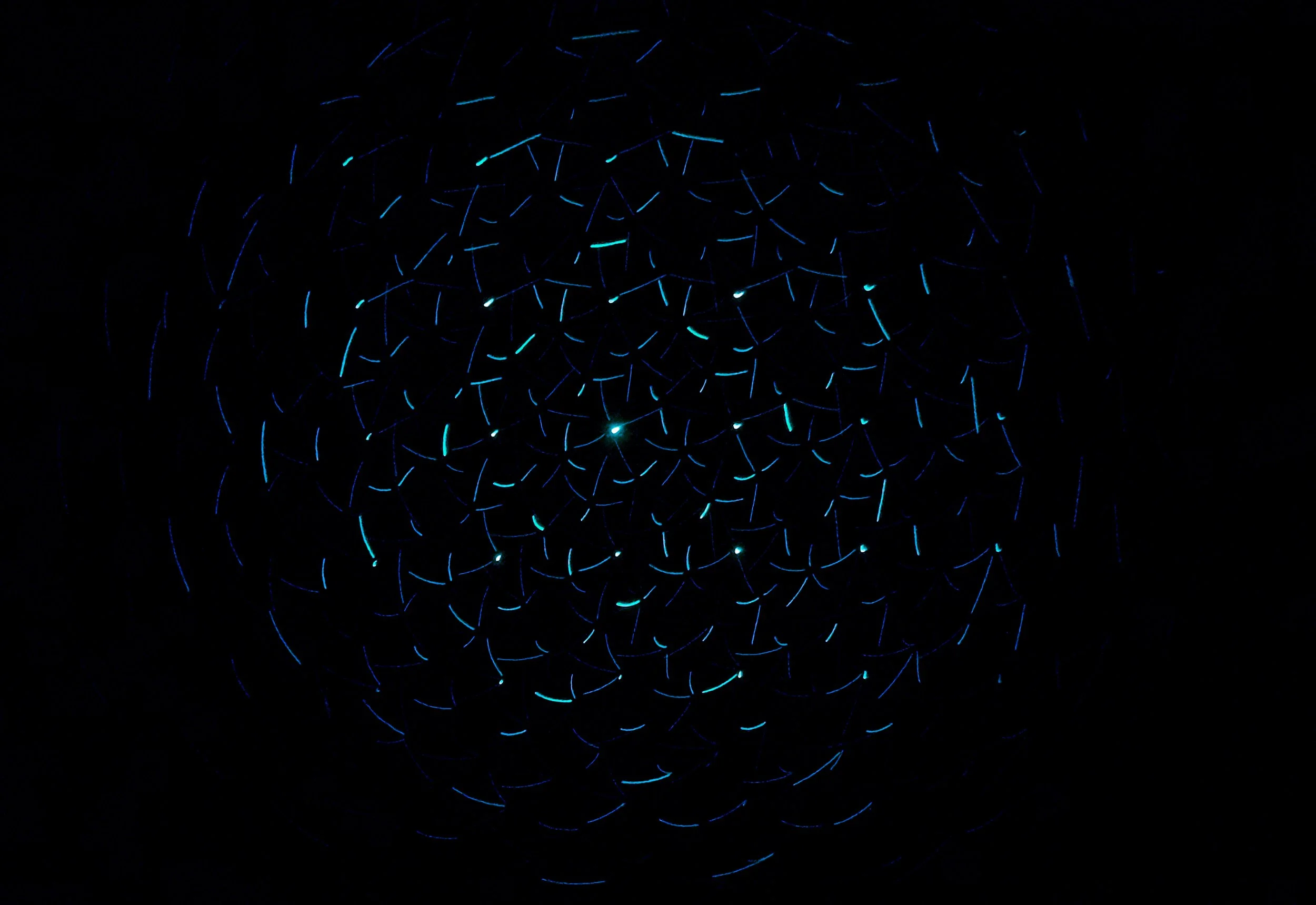
PlayStation Access Controller Overview
The PlayStation Access Controller is an accessible controller built by PlayStation for the PS5 console. It has nine buttons on the surface that can be mapped to any control in the game and a joystick that can be remapped to the right or left joystick. The Access Controller also comes with alternative button attachments that allow the user to modify the shape of the eight buttons on the outside of the device. There are also three different joystick attachments that the user can choose between. If the user would like to use additional joysticks and switches with the PlayStation Access Controller, they can be plugged into one of the four switch ports located on the side of the device. Please see the video above for a physical overview of the PlayStation Access Controller.
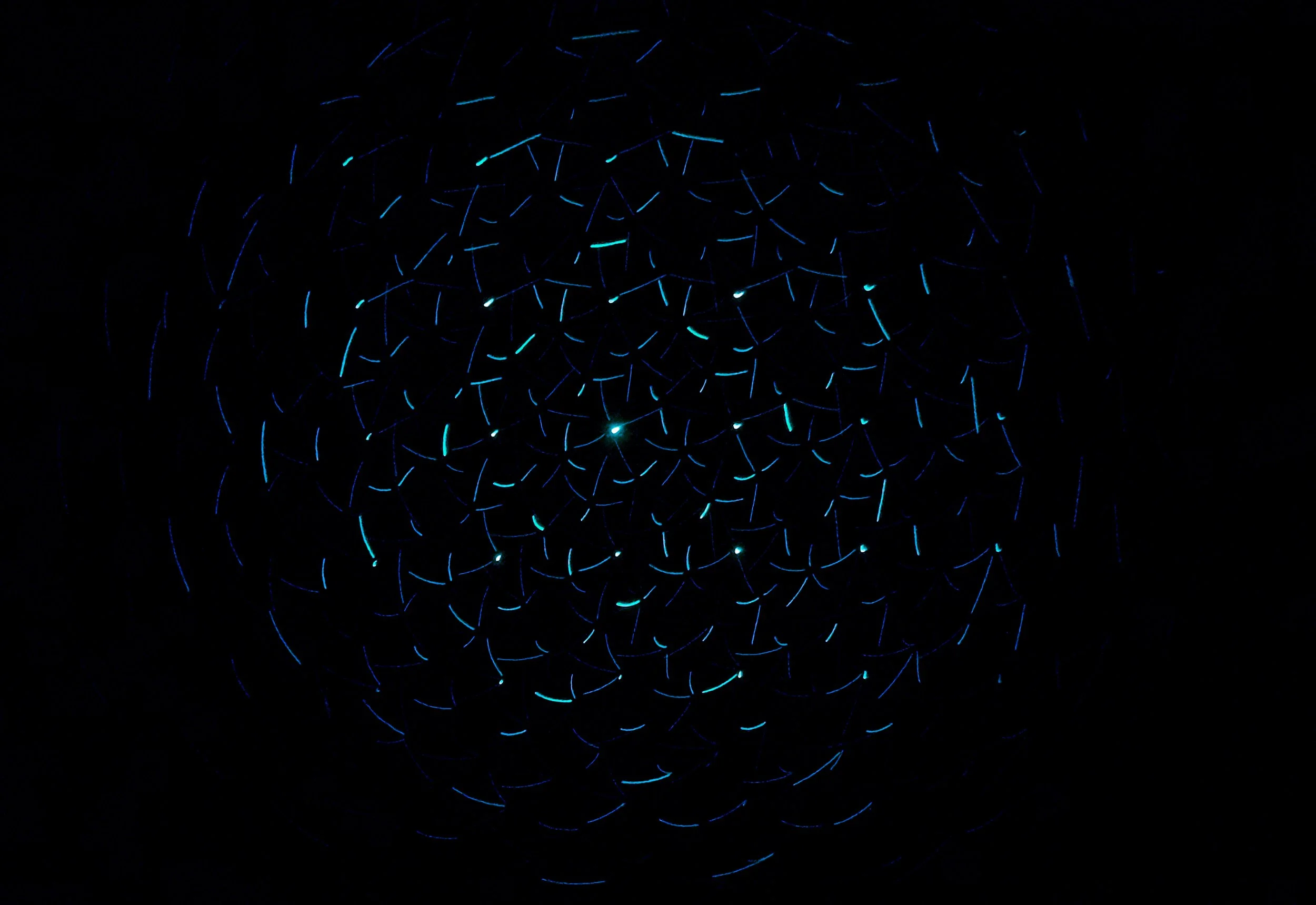
Ordering
The PlayStation Access Controller can be purchased directly from PlayStation. Some gamers may want to use two PlayStation Access Controllers together to be able access all the joysticks and buttons they need to play more complex games. The PlayStation Access Controller also has four switch ports that allow adaptive joysticks and switches to be plugged in. Please note that only joysticks that use a 3.5mm stereo jack are compatible with the PlayStation Access Controller and USB joysticks are not compatible. Please see below for a list of sites for purchasing compatible joysticks and switches.
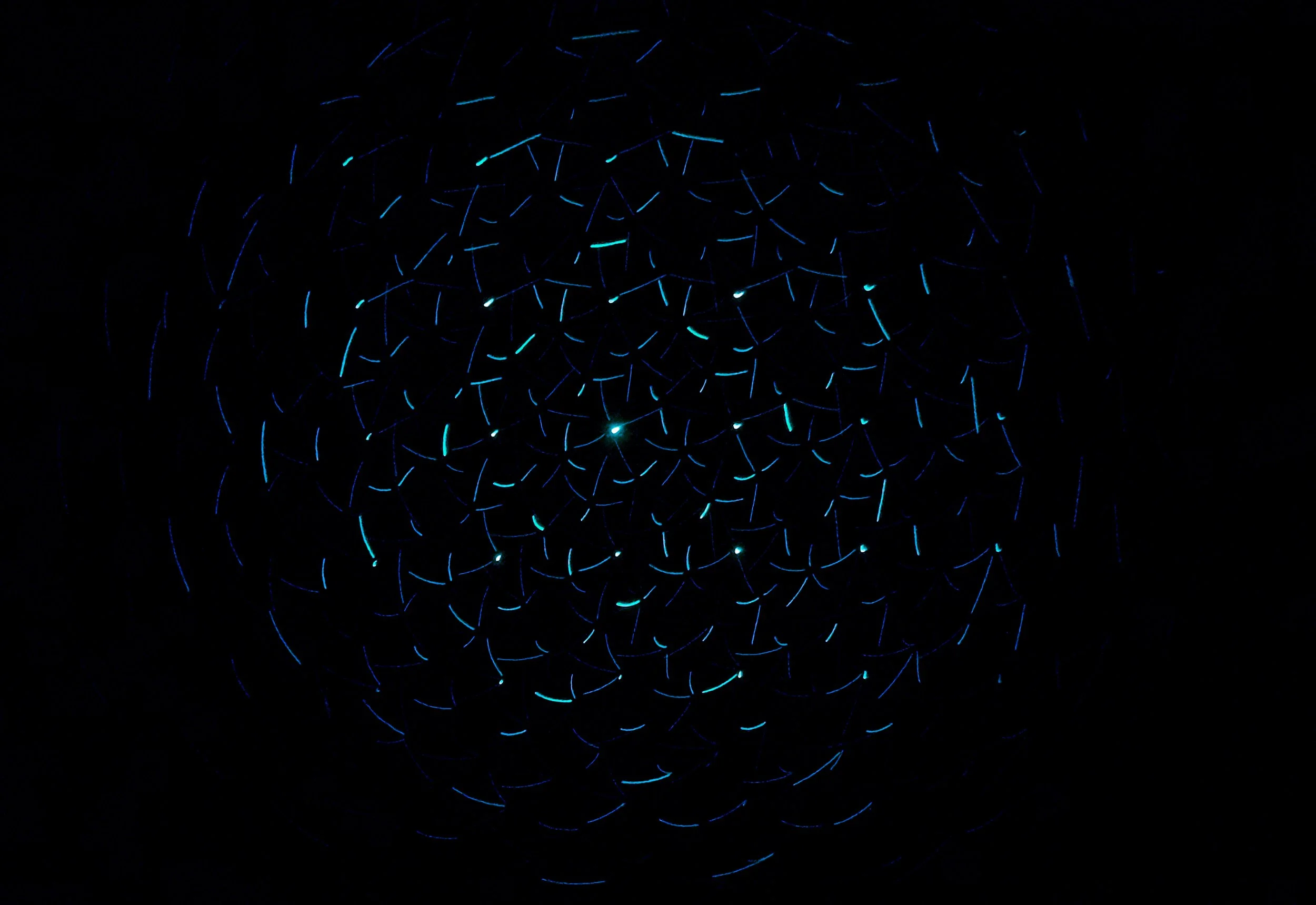
Compatible Joysticks and Switches
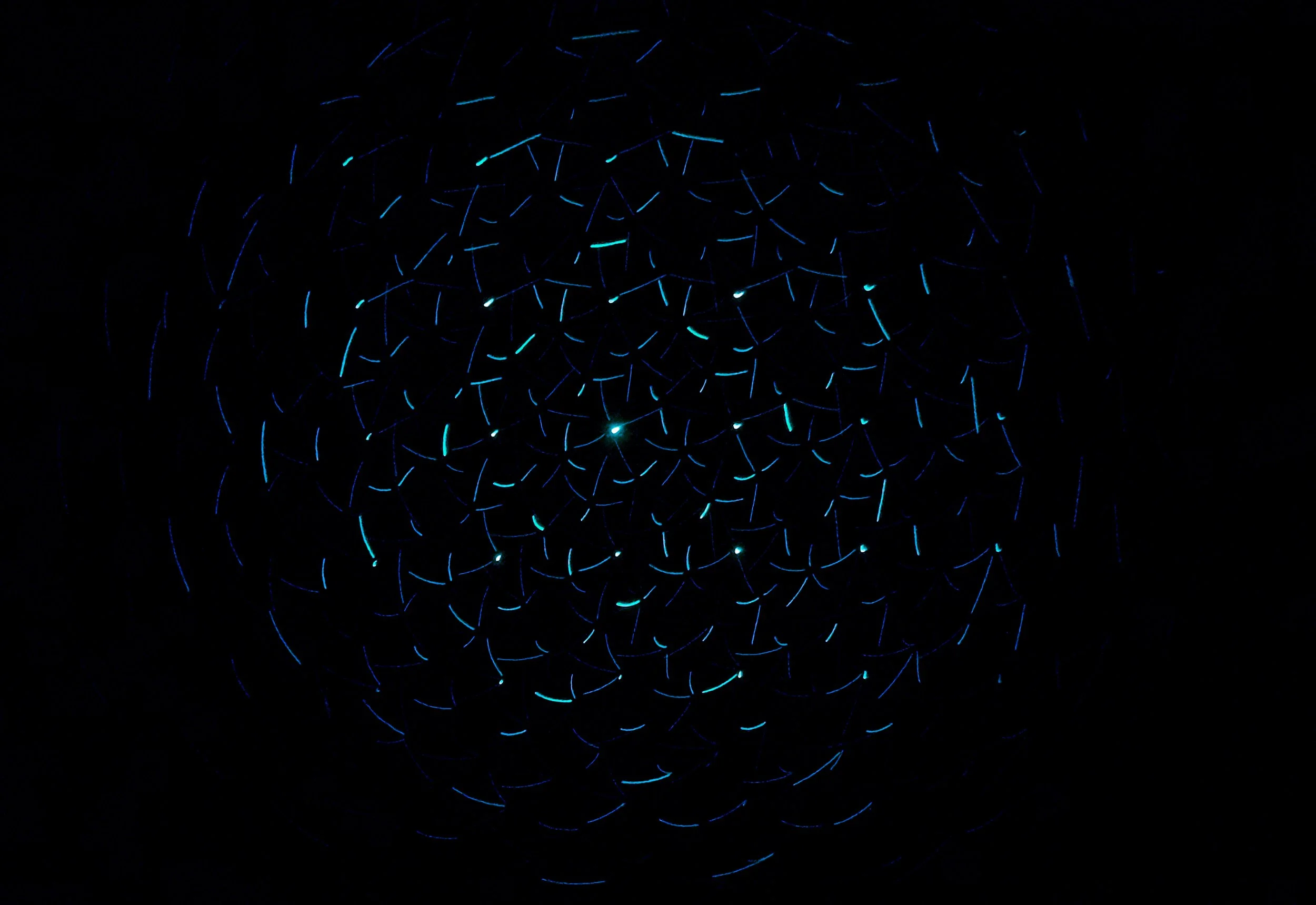
Getting Started and Adjusting Settings
Once connected to the PlayStation 5 console, the user will be guided through set up instructions for the PlayStation Access Controller. On the PS5 console, the user can map any button on the standard controller to any of the nine buttons on the device. The user can also program the controller so that a single button on the Access Controller can activate two buttons in the game simultaneously. For example, one button on the Access Controller can be assigned to activate the Triangle and Square button at the same time when pressed. In addition, the user can enable a button to Toggle when pressed on the Access Controller. If a control is set to Toggle, it will cause the control to be “held down” when it is first activated on the Access Controller and “released” when it is activated a second time. This is beneficial for controls that must be held down in a game, such as aiming in a first-person shooter game or holding down the gas pedal in a racing game. Finally, two access controllers can be linked together to control the same user profile. This is a good option for users who would like to play more complex games that require two joysticks and multiple controls to play. Please see the video above for an in-depth overview of how to set up and adjust settings on the PlayStation Access Controller.
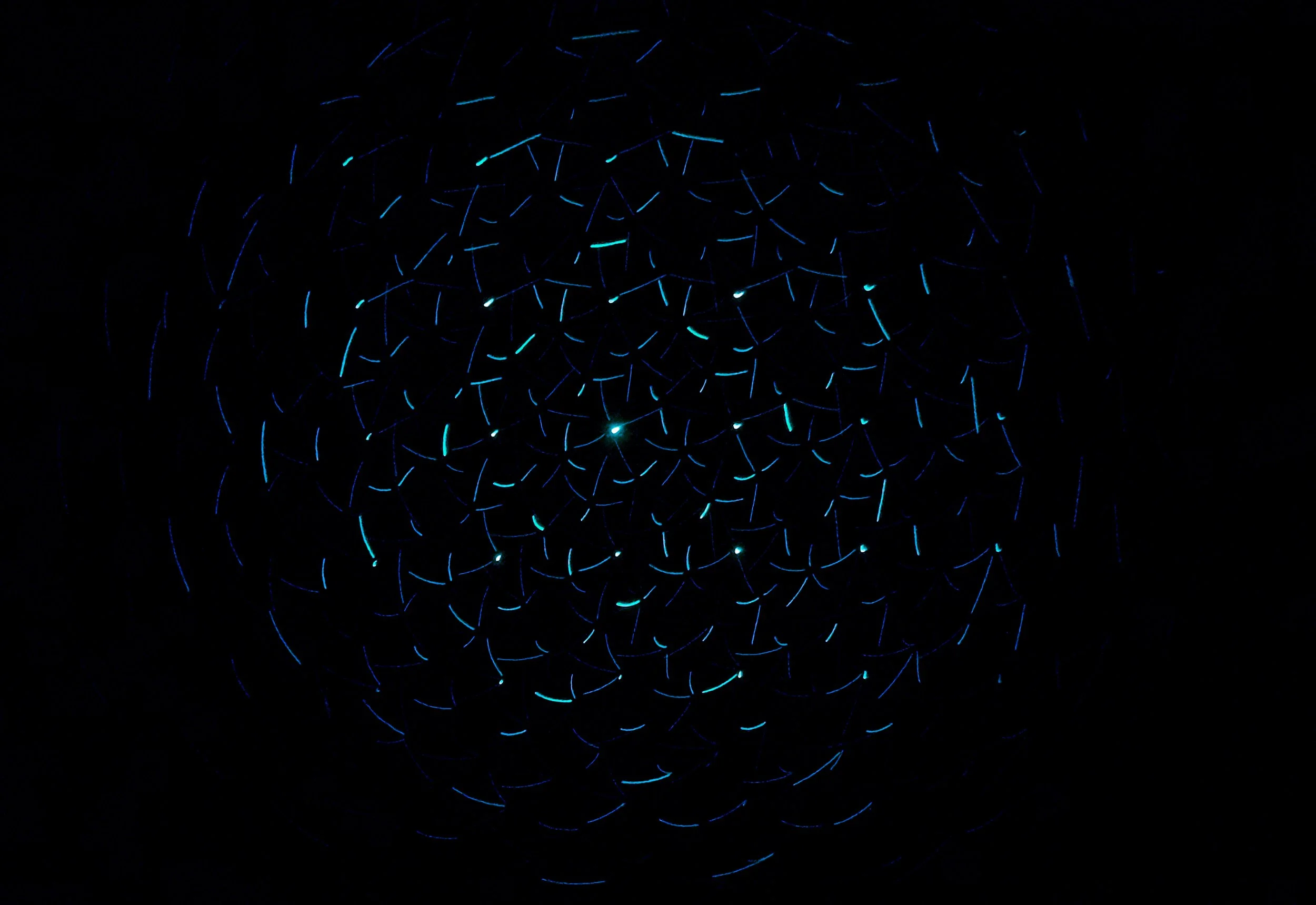
Connecting to Different Consoles
By default, the PlayStation Access Controller works directly with the PS5 console. However, it can also be used on Xbox or Nintendo Switch for gamers who want to use those consoles instead. The Cronus Zen adapter will allow the PlayStation Access controller to work with the Xbox and Nintendo Switch. The buttons on the PlayStation Access Controller will need to be mapped first to the desired controls before connecting to the Xbox or Switch. Typically, this can only be done directly on the PS5 console. However, there is now a website that will allow users to map the controls from their computer. Use the link below to access the website that allows remapping of the controls on the PlayStation Access controller. Once the controls are remapped, it can be connected to Xbox or Switch using the Cronus Zen. See the video for step-by-step instructions.
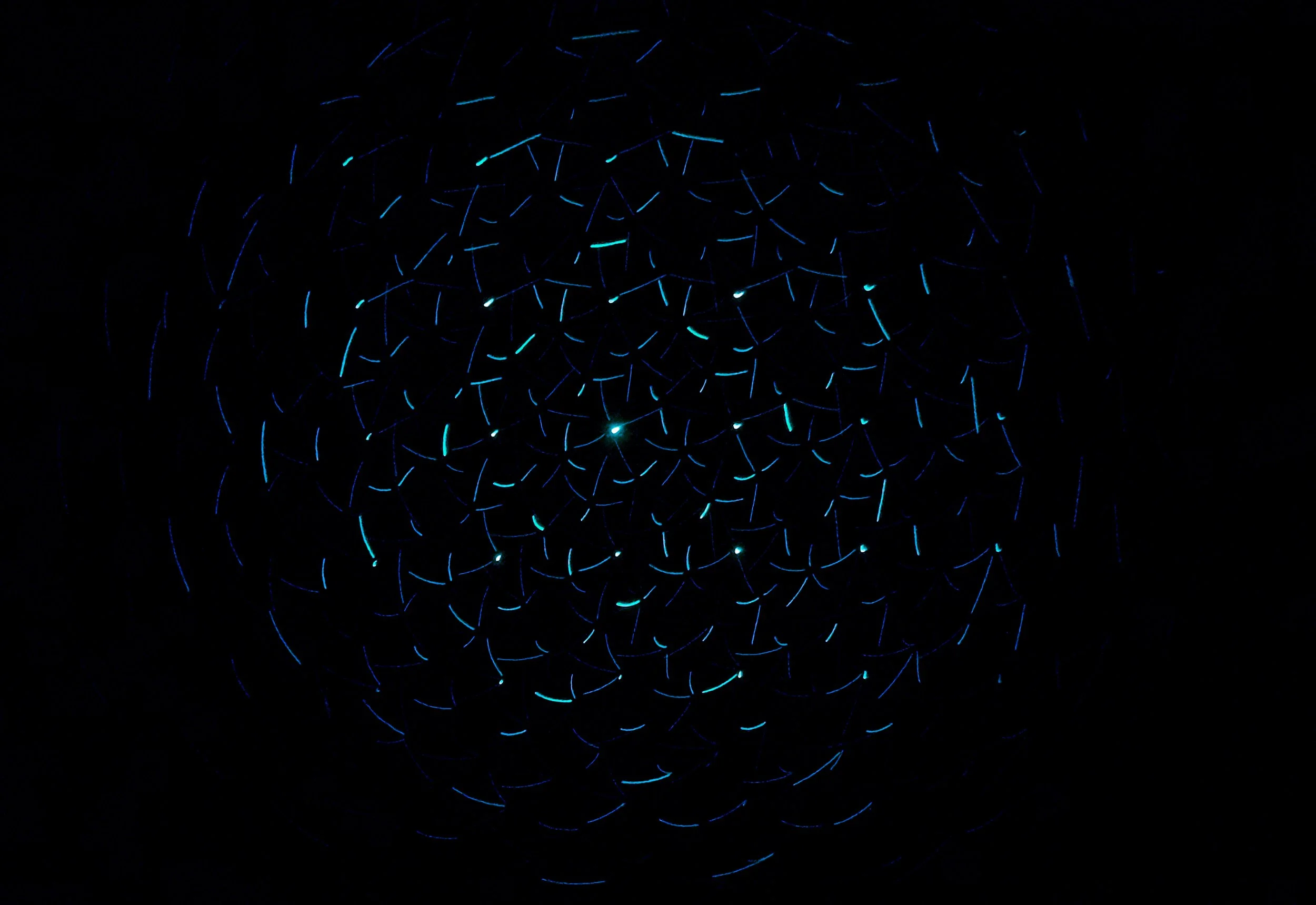
Assist Controller
Assist Controller on PS5 is similar to the feature on Xbox called Copilot which allows two controllers to be linked together to control the same user profile. The user can link two standard controllers together, a standard and accessible controller together, or any other combination of controllers together to play. Please note that when using the PlayStation Access Controller, it will automatically be linked to the Dual Shock controller if it is set up on the same user account. Therefore, this feature will not need to be enabled if the user wants to link the Access Controller to the Dual Shock controller or link two Access Controllers together to control the same user profile.









