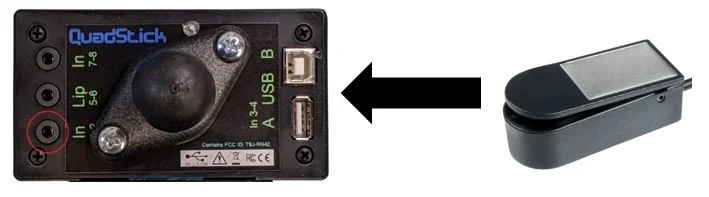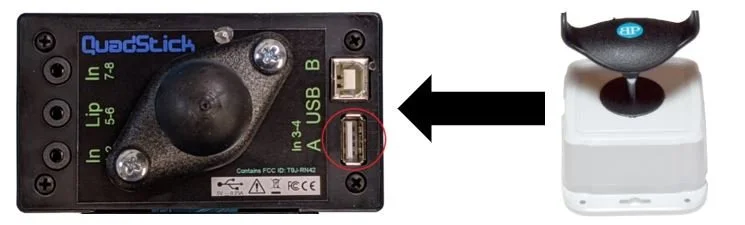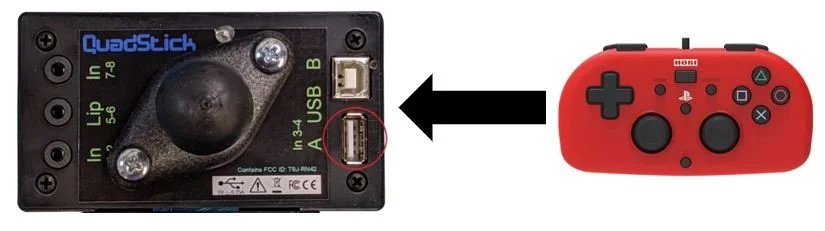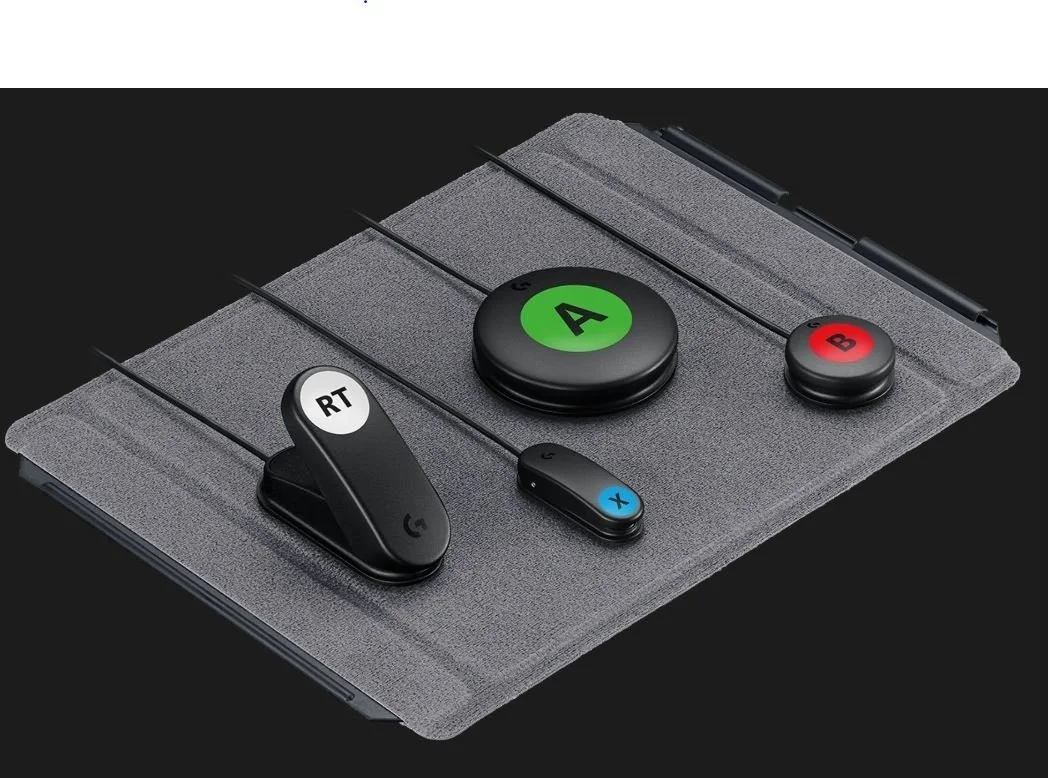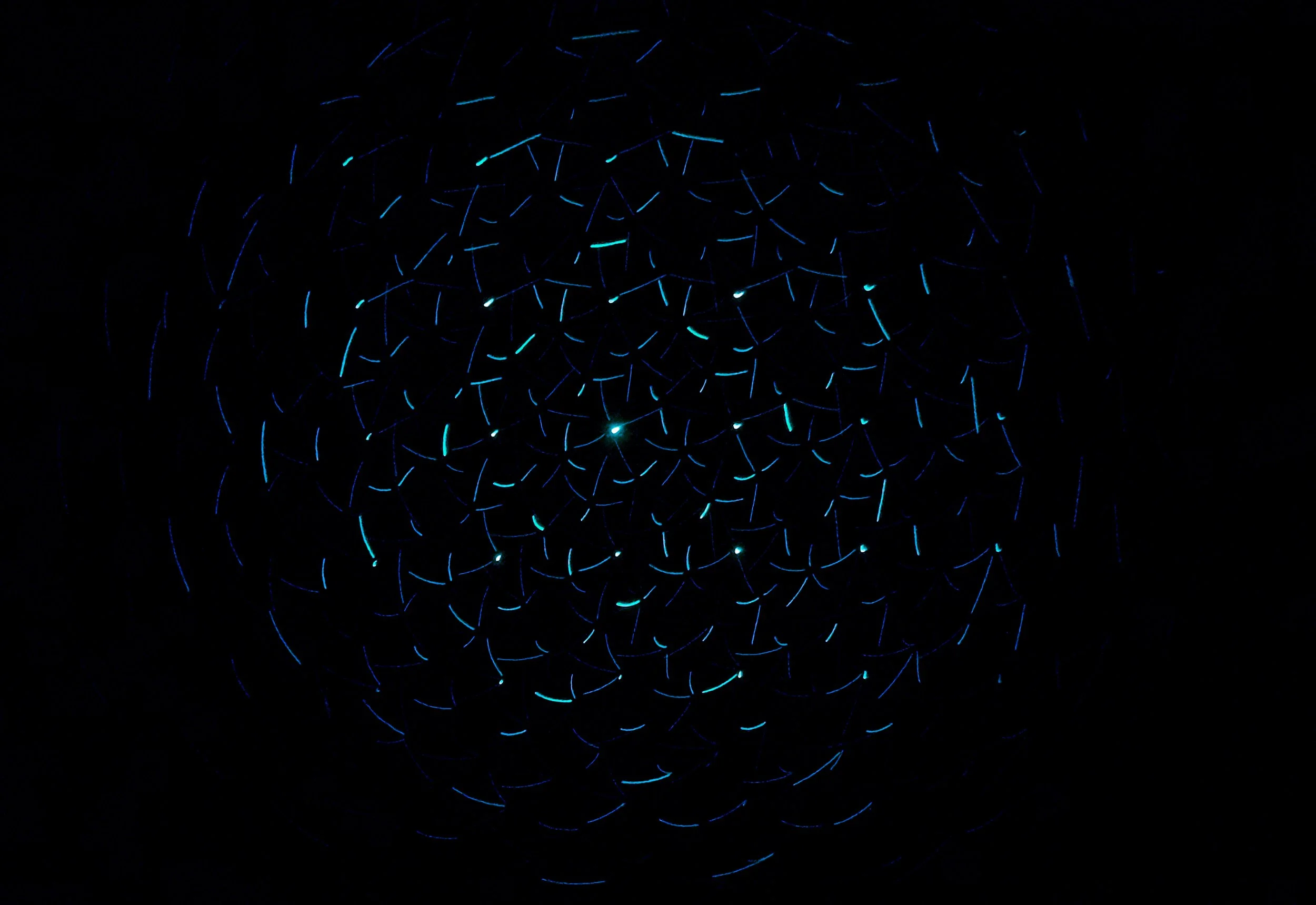
Quadstick Advanced Options
Programming Complex Games
Creating profiles for more complex games on consoles can be difficult with the Quadstick. However, with proper programming, pretty much any game can be adapted. Multiple buttons can be programmed into a single sip-and-puff on the Quadstick for moments in games where two buttons must be held down simultaneously. In addition, a sequence of button presses can also be programmed in instances where button combos are required. You will need to be familiar with some of the basic Output Functions that are available to program in Quadstick profiles in order to create an effective profile for more complex games. The first video explains some of the Output Functions available on the Quadstick. These change the behavior of controls when they are activated on the Quadstick. For example, if a control is set to Toggle, it will cause the control to be “held down” when it is first activated on the Quadstick and “released” when it is activated a second time. This is beneficial for controls that must be held down in a game, such as aiming in a first-person shooter game. Using all these programming tricks together, complex games can be adapted to allow users to play at a relatively high level. See the second video for tips on setting up two joystick games (such as first-person shooter games) on the Quadstick. The full first-person shooter game profile used in the video is linked below for users to load onto the Quadstick if they want to try it out. This first-person shooter profile will work with most popular first-person shooter games such as Call of Duty, Halo, and Fortnite.
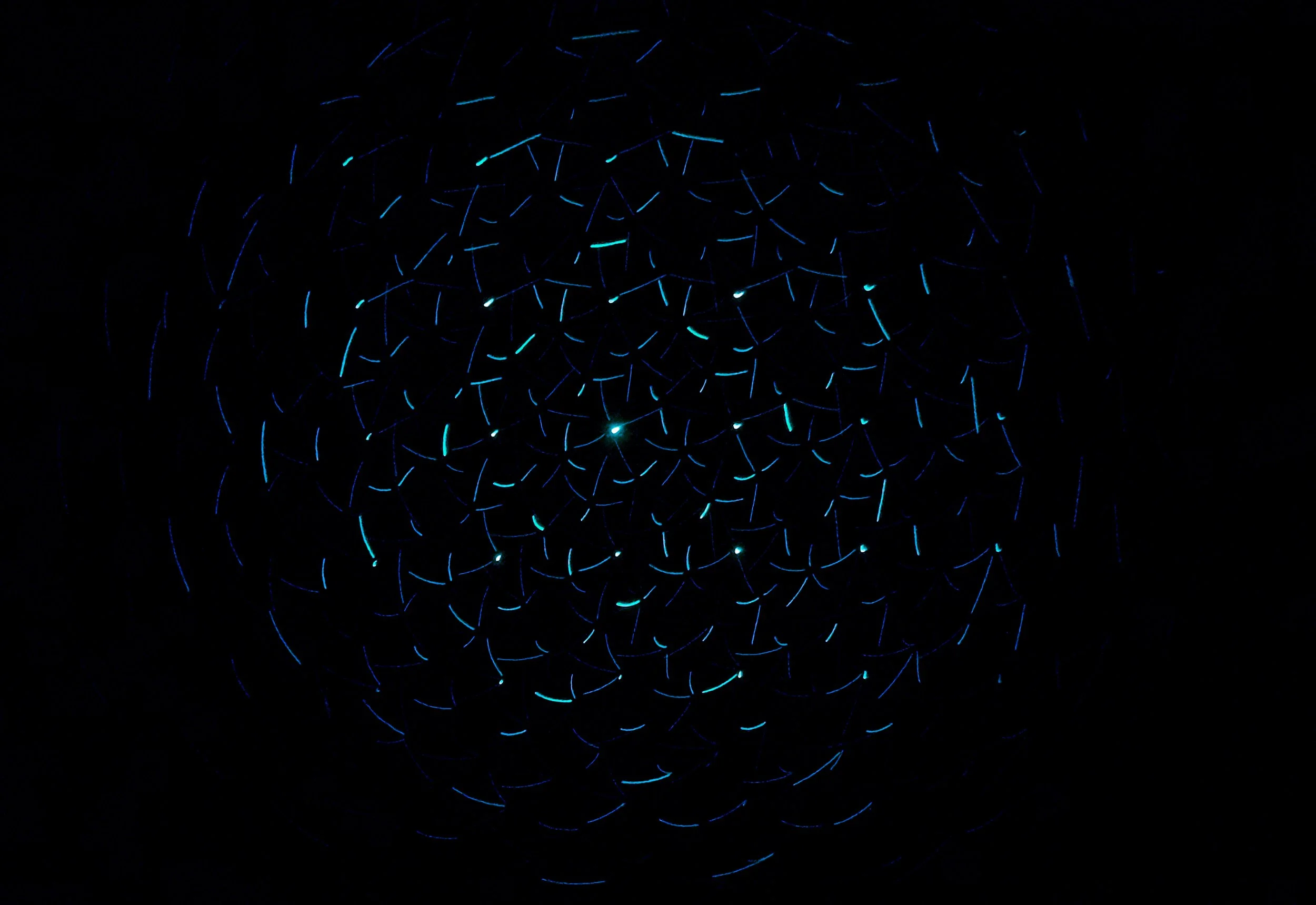
Using Adaptive Switches with the Quadstick
The Quadstick has more control options that can be added to further enhance the set up for certain users. Adaptive joysticks and switches can be plugged into the back of the Quadstick to allow the user to access those controls in addition to the sip-and-puff on the Quadstick. The input jacks on the back of the Quadstick, located above and below the input for the lip switch, can accept adaptive switch inputs. Both inputs can also be split to accept two adaptive switches each using this cable. By taking advantage of this option, a user can access multiple adaptive switches alongside using the Quadstick mouthpiece. This is great for adding controls for a user who may have the ability to access adaptive switches. The switches will need to be programmed for specific controls within the profile spreadsheet in order to be assigned specific controls in the game. See the video at the bottom of the page for directions on how to set up adaptive switches with the Quadstick.
Using Adaptive Joysticks with the Quadstick
The USB port on the back of the Quadstick is compatible with many adaptive joysticks on the market. The joysticks can be plugged into the USB port, assigned controls in the profile spreadsheet, and then used for controls in the game. This will allow a user to access a joystick for controls, alongside the mouthpiece on the Quadstick. Some compatible joysticks include the USB versions of joysticks from Warfighter Engaged and the Ultrastik. Here is a list of some of the devices that are compatible with the Quadstick and instruction on how to set up the Quadstick with other USB devices. See the video at the bottom of the page for directions on how to set up USB devices with the Quadstick.
Using Standard Video Game Controllers with the Quadstick
The Quadstick is also compatible with a many standard video game controllers by using the USB port on the back. The video game controller can be plugged into the USB port on the back of the Quadstick and controls for each button and joystick can be assigned in the profile spreadsheet. This allows the user to use a standard video game controller alongside the mouthpiece on the Quadstick. This is beneficial for a user who may be able to access some of the buttons on a standard controller. The Hori mini controller is compatible using this method. Other controllers, including the Xbox Adaptive Controller, can also be made compatible using the Brook Wingman XE Adapter. Simply plug the adapter into the USB port on the back of the Quadstick and then plug the controller into the adapter. Any controller that is compatible with the Brook XE Wingman Adapter can be compatible with the Quadstick using this method. See the video at the bottom of the page for directions on how to set up controllers with the Quadstick.
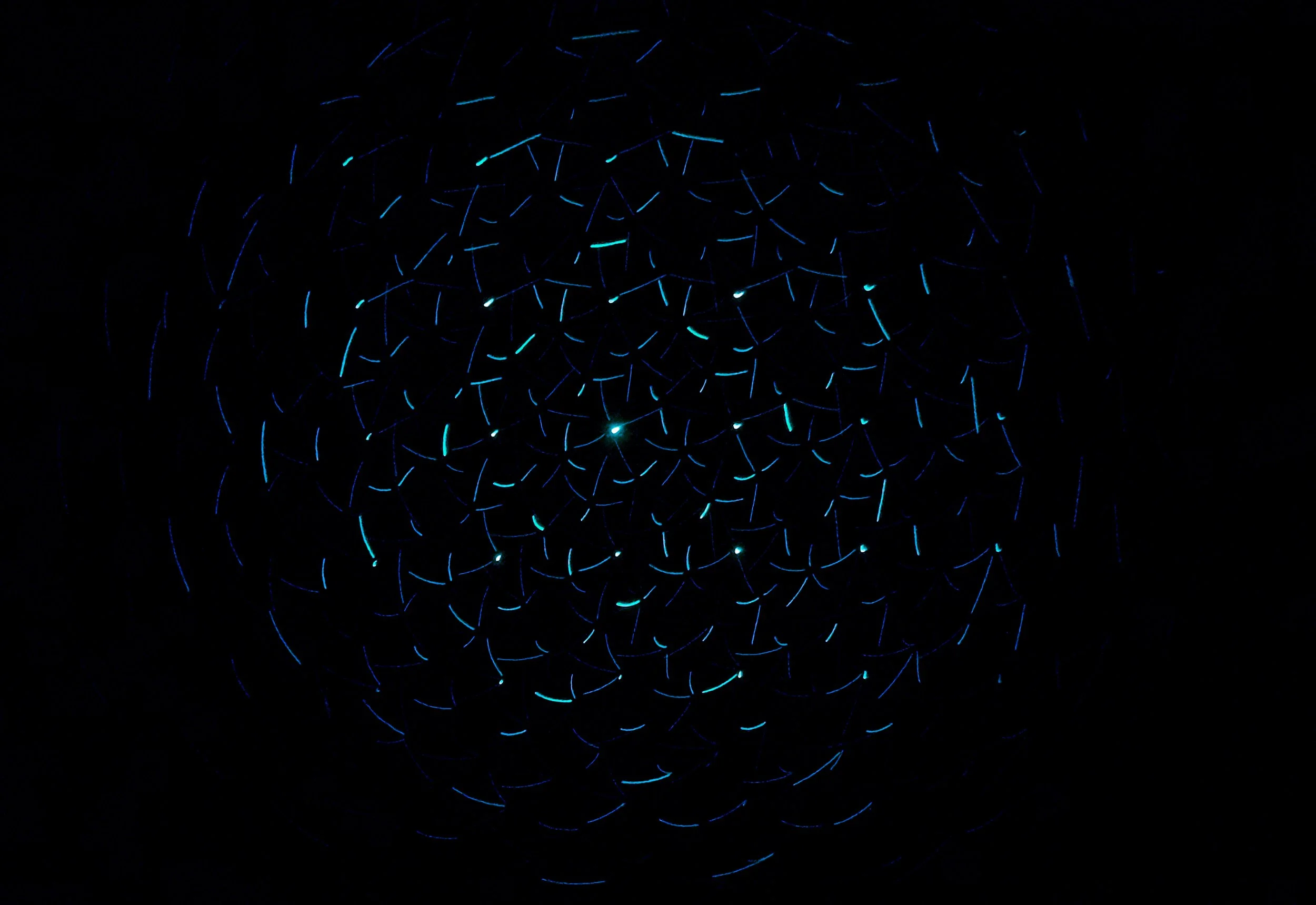
Compatible Joysticks and Switches