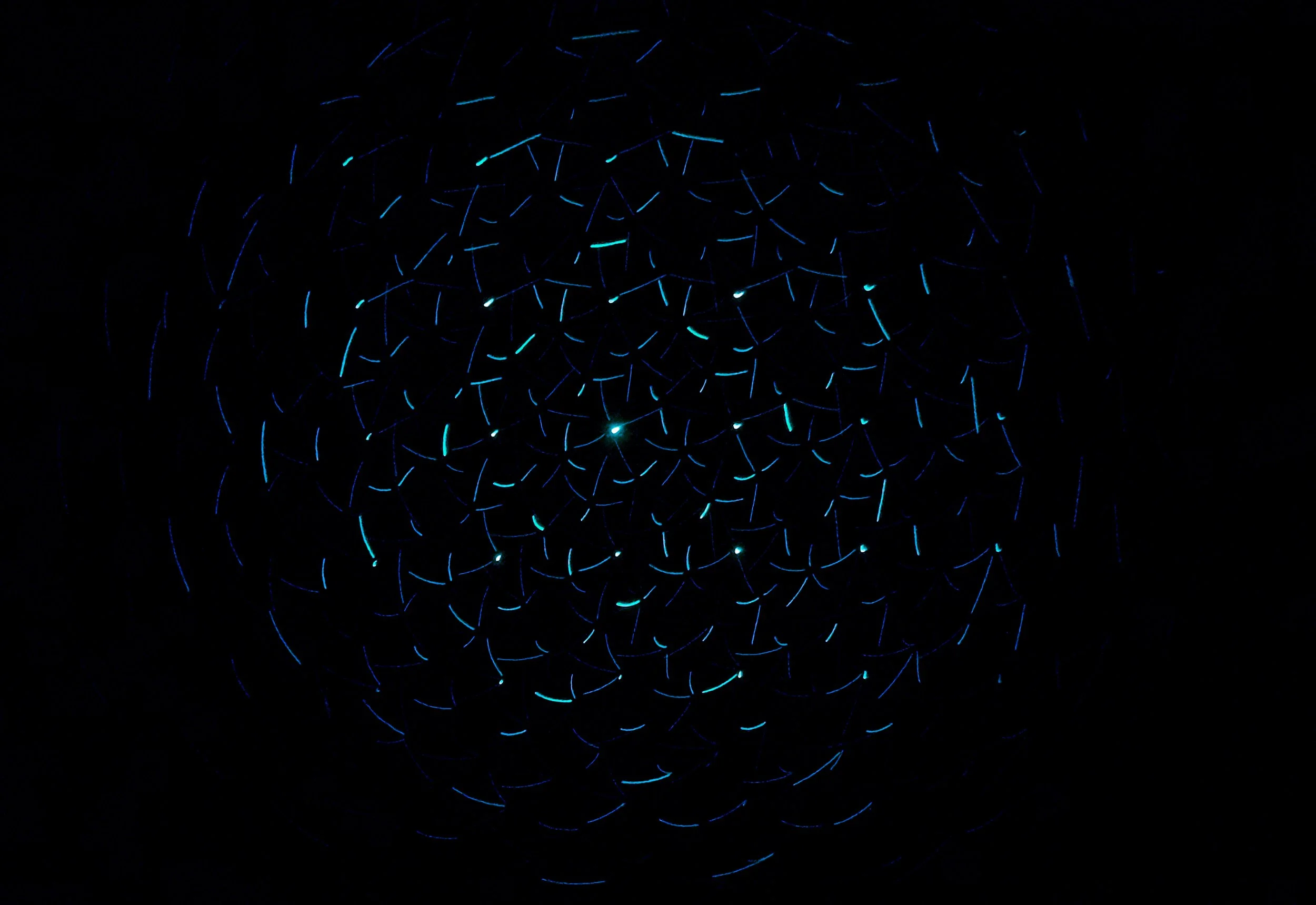
Connecting Quadstick Controller to Nintendo Switch Console
Set-Up Difficulty: Medium
The Quadstick can work directly with the Nintendo Switch if it is configured in mode 5 which is the Nintendo Pro Controller emulation mode. This will “trick” the Nintendo Switch into thinking the Quadstick is a Nintendo Pro Controller. However, programming this may be difficult for some users and an easier method is using an adapter like the Mayflash Magic-X or Brook XE2 Adapter. Pro controller wired communication will need to be turned on in order for either method to work on the Nintendo Switch console. Follow the directions in the video to the left or directions listed below to configure the Quadstick to work with the Nintendo Switch console.
INSTRUCTIONS FOR SET UP WITHOUT AN ADAPTER
Step 1: Program the Quadstick gaming spreadsheet to run in mode 5 and load it onto the Quadstick. To do this, go the preferences tab on the spreadsheet and set a value of 5 under “enable_DS3_emulation”. Alternatively, you can download one of the sample Nintendo Switch spreadsheets for the Quadstick, which already have the mode set to mode 5. Important: Do not set this profile as the default profile on the Quadstick, set it as a different profile.
Step 2: Turn on Pro Controller Wired Communication by going onto the Nintendo Switch in System Settings > Controller and Sensors > Turn on Pro Controller Wired Communication
Step 3: Plug the Quadstick into the Nintendo Switch console in the USB ports. Note that the A button on the Quadstick needs to be activated within 45 seconds after plugging it in or the Nintendo Switch may go into sleep mode. Detailed directions can be found on the Quadstick website.
INSTRUCTIONS FOR SETUP WITH AN ADAPTER
First, turn on Pro Controller Wired Communication by going onto the Nintendo Switch in System Settings > Controller and Sensors > Turn on Pro Controller Wired Communication. Then, simply plug the Quadstick into the Mayflash Magic-X or Brook XE2 Adapter and then plug it into the USB port on the Nintendo Switch.


